Since Screenity is completely private, it runs entirely on your computer, so it is bound to your specifications. While you’re making a recording, Screenity checks if there’s enough space to save your recording in memory. If it reaches an unsafe limit, the “Memory limit reached” error is triggered, automatically stopping the recording so you don’t lose it.

How to prevent the “Memory limit reached” error
If you’d like to record longer videos, there’s a few things you can do:
- You can lower the quality of your recordings, which will make them take up less space. To do so, you can follow these steps.
- Free up space on your computer, and make sure you have 1-2 GB available. Screenity won’t let you start a recording with less than 500MB. Note that the space Screenity can actually use is different than the space you see available on your disk, so you may need to clear up a bit more. You should also have enough RAM, try to free it up as well by closing any programs you don’t need, or restarting your computer.
- You can register interest for the cloud version of Screenity, which stores the recordings in a server so it is not limited by your device. Click here to leave your email if you’re interested.
👋 Need more help? Feel free to reach out with your query through the Contact form, or report an issue through the Feedback form