By default, Screenity will try to record at 1080p (or less, based on your device specifications). You can change this by following these steps:

- Open the Screenity popup.
- Put your mouse over the popup, and then click on the “…” button on the top right.
- Hover on “Max resolution” to reveal the different options
- Choose what resolution you want to record in. Depending on your device, some of the options might be unavailable.
Screenity will try to record at the resolution you select, however depending on the memory available (if you have a lot of applications or tabs open), the quality of the video could drop.
You can select a lower resolution if you’d like to generate a smaller file size or consume less memory while recording.
If you don’t see the 3 dot menu or the quality menu, you may be in an older version of Screenity. You can force it to update by reinstalling it from the Chrome Store.
👋 Need more help? Feel free to reach out with your query through the Contact form, or report an issue through the Feedback form