If you can’t start a desktop recording with Screenity on your Mac, follow these steps:
- Go to System Preferences on your Mac.
- Click on Security & Privacy.
- Scroll down and select Screen Recording.
- Make sure Google Chrome (or the browser you’re using Screenity with) is switched on.
- You might need to enter your password or use Touch ID to save the changes.
- Reopen your browser, and try recording with Screenity again.
👋 Need more help? Feel free to reach out with your query through the Contact form, or report an issue through the Feedback form