If you have already installed Screenity, but still can’t find the extension, follow these steps:
Make sure Screenity is pinned

- Click the puzzle icon on the address bar to open the extensions menu.
- Click the pin icon next to Screenity to pin the extension
- Screenity should appear next to the puzzle icon, and you can click on it to start using it.
Make sure Screenity is enabled

- Copy and paste chrome://extensions in a new tab.
- Scroll down until you find Screenity. If you can’t find it in the list, you’ll have to install it.
- Click to enable the extension on the bottom right if it’s enabled
- Follow the instructions on top to pin it.
👋 Need more help? Feel free to reach out with your query through the Contact form, or report an issue through the Feedback form