To hear audio in a recording, you will need to set the audio settings before the recording has started.
It is not possible to recover audio after a recording has been made.
I can’t hear audio on my Mac recording
Due to limitations set by Apple, it is not possible to record audio coming from your system on Macs.
If you want to record sound coming from your tab, you can follow these steps:
- Open the Screenity popup.
- Select Tab area on the top bar.
- Toggle the microphone if you want to record it. Use headphones to avoid echo.
- Disable Set an area to record in (it does not support tab audio)
- Start recording, and you should be able to hear audio coming from the page in the final video.
Or:
- Open the Screenity popup.
- Select Screen on the top bar.
- Toggle the microphone if you want to record it. Use headphones to avoid echo.
- Click Start recording.
- On the modal, select Chrome Tab.
- Then, select the tab you want to record from, and switch on the option below for Also share tab audio.
- Click Share and you should be able to hear the audio in your recording.
I can’t hear audio on my Windows/ChromeOS recording
To have audio on your Windows or ChromeOS recordings, follow these steps:
- Open the Screenity popup.
- Select Screen on the top bar.
- Toggle the microphone if you want to record it. Use headphones to avoid echo.
- Click Start recording.
- On the modal, select what you want to record, and check the Share audio box in the bottom left.
- Click Share, and the audio from your system should be recorded.
👋 Need more help? Feel free to reach out with your query through the Contact form, or report an issue through the Feedback form