When you first open Screenity after installing it, you will be prompted with a modal to give access to your camera and microphone, so they can be recorded.
If you accidentally denied them, here’s how you can allow them again.
Giving camera and microphone permissions

To allow Screenity to access your camera and microphone, follow these steps:
- Open the Screenity popup on any page.
- Click on the blocked camera icon in the address bar of Chrome.
- When the modal opens, click on Always allow Screenity to access your camera and microphone.
- Click Done to close the modal, and check if Screenity is listing your camera and microphone.
👋 Need more help? Feel free to reach out with your query through the Contact form, or report an issue through the Feedback form