With Screenity, you can record only a section of the page. Here’s how.
Enabling tab area recording

To enable a custom area to record in, follow these steps:
- Open the Screenity popup.
- Click on Tab area on the top.
- Make sure Set an area to record in is switched on. A rectangular region with handles should appear on your page.
Setting the area to record in

After you’ve enabled the custom recording area, you can customize its dimensions and position on the page. Here’s how:
- Move the recording area by dragging the box on your page.
- Resize the area by using any of the handles on the corners or edges.
- If you want more precise control, enter the pixel values on the inputs in the popup.
When you’re ready, click Start recording. A modal will appear asking to record the whole tab, but after you accept only your selected region will be recorded.
Note that this recording mode will not be able to record your tab audio.
👋 Need more help? Feel free to reach out with your query through the Contact form, or report an issue through the Feedback form