After you’ve started your recording in Screenity, you can stop it in a variety of ways.
- On your toolbar, click on the black dot on the left. This will stop the recording.

- If the toolbar isn’t visible, you can click on the red dot on your address bar to stop recording.

- If you’re recording outside of Chrome, you can click on Stop sharing on the small modal that appears on your screen.

If you simply want to take a break in your recording, you can simply pause it and resume it later. Learn how by clicking here.
👋 Need more help? Feel free to reach out with your query through the Contact form, or report an issue through the Feedback form