To help you get ready in your recordings, Screenity has a countdown functionality. Here’s how it works and how you can control it.
Enabling and disabling the countdown

To enable or disable the countdown, follow these steps:
- Open the Screenity popup.
- Click on Show more options below.
- Toggle the switch for the Countdown.
How the countdown works

When you start a new recording, you will see a bubble in the middle of the screen. This will count down 3, 2, 1 as it inflates and deflates. When it finishes, you will hear a sound, and the recording will start.
If you’re not ready yet, you can click anywhere on the page to stop the countdown.
👋 Need more help? Feel free to reach out with your query through the Contact form, or report an issue through the Feedback form