Screenity can record for as long as you like. But if you want, you can set a time limit to automatically stop a recording.
Setting a time limit

To set a time limit, you need to follow these steps:
- Open the Screenity popup by pressing the button on the address bar, or with a shortcut.
- Click on Show more options.
- Enable the switch on Set a time limit.
- Set the number of minutes and seconds you want to record for. Once set, you will see the limit next to the recording button.
Then, you can start a recording as normal, and instead of counting up in the toolbar, your recording will count down until it reaches 0, when it will automatically stop.
The time limit will persist after you record, so if you don’t need it anymore, just disable it under the settings in the popup.
👋 Need more help? Feel free to reach out with your query through the Contact form, or report an issue through the Feedback form