If you want to bring focus to a particular action, or make your cursor more prominent, you can use cursor options in the toolbar.
How to use the cursor options

Click on the cursor icon on the toolbar to toggle the cursor options. These are, from left to right:
- Normal cursor. This is set by default, it’s your regular cursor. Click on this if you want to disable any of the other options.
- Highlight clicks, to emphasize whenever you click anywhere with your cursor.
- Highlight cursor. This will show a transparent highlight around your cursor, following it around, to give it more prominence.
- Spotlight cursor. If you want to keep the focus around the cursor, you can use this option. it will black out everything, except the surroundings of the cursor.
You can set these options before or during a recording. If you haven’t started a recording yet, remember that clicking anywhere on the background will close Screenity.
Note that cursor options are only available inside Chrome, they won’t work on other apps or windows.
👋 Need more help? Feel free to reach out with your query through the Contact form, or report an issue through the Feedback form