If you want to blur information to keep it hidden in your recordings, you can use the blur tool in Screenity.
How to use the blur tool

- Click on the blur icon in the toolbar to enable the blur mode.
- Select any element in the page to blur it, and click again to unblur it. A blue border be visible if the content can be blurred.
- Press the trash can icon to clear all the blurs.
- Press the Esc key or the “X” icon to exit the blur mode, and be able to interact with the page again.
Blurring your content before you start a recording is recommended so it doesn’t display in your video. You can also pause at any time to blur content, or edit the video afterwards to make any necessary cuts.
Note that blurring is only available within websites, and information can only be blurred while recording, not after.
👋 Need more help? Feel free to reach out with your query through the Contact form, or report an issue through the Feedback form