To save your recordings to Google Drive with Screenity, follow these steps:
- Record a video. When you finish, you will be brought to the editing screen.
- In the sidebar, click on Sign in and save to Drive.
- A pop up will show, asking you to sign in with Google. Use the account you’d like to save your video with.
- You will be asked for additional permissions to enable the Google Drive integration for Screenity.
We don’t collect any of your data, and we only request access to upload videos.
- After proceeding, your video will be uploaded to Drive. It will open up in a new tab when ready.
If you’d like to switch accounts, or sign out, click on Sign out of Drive on the sidebar of the edit page.
If your video is blank, wait a few minutes and refresh. Learn more about saving videos in Drive here.
👋 Need more help? Feel free to reach out with your query through the Contact form, or report an issue through the Feedback form