After you’ve created your first recording, you will be brought to the player page. You can then click on “Edit video” to access the editor.

How to use the editor

- Drag the handles to make selections to your video. You can also click anywhere to seek to a certain point in time of your video.
- Then, edit your selection by using the buttons on the left
- Trimming cuts out the outside of your selection, leaving only the area within in your video.
- Cutting removes your selected area from the video
- Muting silences the audio in the area you’ve selected
- Want to go back? Use the undo or redo buttons on the right side.
- Click on Save changes on the top right to go back to the player page so you can download your video.
At any point you can go back to the initial version of the video you recorded by clicking on Revert to original on the navigation bar.
👋 Need more help? Feel free to reach out with your query through the Contact form, or report an issue through the Feedback form